最近使用dialog写图形自动化shell脚本, 功能很强大,功能不是非常多但是足够用。想写一篇linux下dialog的使用方法,虽然命令不多,但是写起来也需要下很大功夫,而且不一定写得更好,在网上发现一篇linux shell图形化脚本文件,于是转过来了.
liunx 下的dialog 工具是一个可以和shell脚本配合使用的文本界面下的创建对话框的工具。
每个对话框提供的输出有两种形式:
1. 将所有输出到stderr 输出,不显示到屏幕。
2. 使用退出状态码,“OK”为0,“NO”为1,"ESC"为255
文章源自运维生存时间-https://www.ttlsa.com/linux-command/linux-dialog-shell/
[--colors] 解读嵌入式“\ Z”的对话框中的特殊文本序列,序列由下面的字符 0-7, b B, u, U等,恢复正常的设置使用“\Zn”。
[--no-shadow] 禁止阴影出现在每个对话框的底部
[--shadow] 应该是出现阴影效果[--insecure] 输入部件的密码时,明文显示不安全,使用星号来代表每个字符[--no-cancel] 设置在输入框,菜单,和复选框中,不显示“cancel”项
[--clear] 完成清屏操作。在框体显示结束后,清除框体。这个参数只能单独使用,不能和别的参数联合使用。
[--ok-label <str>] 覆盖使用“OK”按钮的标签,换做其他字符。
[--cancel-label <str>] 功能同上
[--backtitle <backtitle>] 指定的backtitle字符串显示在背景顶端。
[--begin <y> <x>] 指定对话框左上角在屏幕的上的做坐标
[--timeout <secs>] 超时(返回的错误代码),如果用户在指定的时间内没有给出相应动作,就按超时处理
[--defaultno] 使的是默认值 yes/no,使用no
[--sleep <secs>]
[--stderr] 以标准错误方式输出
[--stdout] 以标准方式输出
[--default-item <str>] 设置在一份清单,表格或菜单中的默认项目。通常在框中的第一项是默认
窗体类型:文章源自运维生存时间-https://www.ttlsa.com/linux-command/linux-dialog-shell/
[ --yesno ] 提供一个带有yes和no按钮的简单信息框 (是/否框)文章源自运维生存时间-https://www.ttlsa.com/linux-command/linux-dialog-shell/
如果没有此包请先安装
yum -y install dialog文章源自运维生存时间-https://www.ttlsa.com/linux-command/linux-dialog-shell/
命令示例:
1.消息框 格式:dialog - -msgbox text height width文章源自运维生存时间-https://www.ttlsa.com/linux-command/linux-dialog-shell/
#dialog - -title TESTING - -msgbox “this is a test “ 10 20
例子:
#dialog --title "yes/no" --no-shadow --yesno \ "Delete the file /tmp/chensiyao.txt?" 10 30
例子:
# dialog --title "Input your name" \ --inputbox "Please input your name:" 10 30 2> /tmp/name.txt #(这里的2>是将错误信息输出重定向到了/tmp/name.txt文件中)
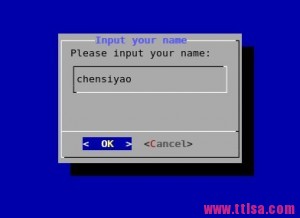 4.密码框
4.密码框文章源自运维生存时间-https://www.ttlsa.com/linux-command/linux-dialog-shell/
# dialog --title "Password" --passwordbox \ "Please give a password for the new user:" 10 35
文章源自运维生存时间-https://www.ttlsa.com/linux-command/linux-dialog-shell/
#dialog --title "The fstab" --textbox /etc/fstab 17 40
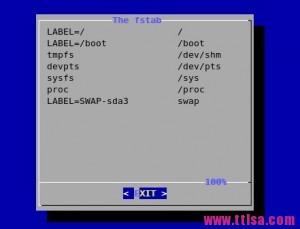 文章源自运维生存时间-https://www.ttlsa.com/linux-command/linux-dialog-shell/
文章源自运维生存时间-https://www.ttlsa.com/linux-command/linux-dialog-shell/
#dialog --title "Pick a choice" --menu "Choose one" 12 35 5 \ 1 "say hello to everyone" 2 "thanks for your support" 3 "exit"
#dialog --title "Pick one file" --fselect /root/ 7 40
 文章源自运维生存时间-https://www.ttlsa.com/linux-command/linux-dialog-shell/
文章源自运维生存时间-https://www.ttlsa.com/linux-command/linux-dialog-shell/
8.复选框
格式:dialog --checklist "Test" height width menu-height tag1 item1 tag2 item2 …
例子:
文章源自运维生存时间-https://www.ttlsa.com/linux-command/linux-dialog-shell/
# dialog --backtitle "Checklist" --checklist "Test" 20 50 10 \ Memory Memory_Size 1 Dsik Disk_Size 2<b></b>
 文章源自运维生存时间-https://www.ttlsa.com/linux-command/linux-dialog-shell/
文章源自运维生存时间-https://www.ttlsa.com/linux-command/linux-dialog-shell/
9.显示日历
格式:dialog --calendar "Date" height width day month year
例子:
#显示当前日期文章源自运维生存时间-https://www.ttlsa.com/linux-command/linux-dialog-shell/
# dialog --title "Calendar" --calendar "Date" 5 50
#显示指定日期文章源自运维生存时间-https://www.ttlsa.com/linux-command/linux-dialog-shell/
# dialog --title "Calendar" --calendar "Date" 5 50 1 2 2013
#固定进度显示文章源自运维生存时间-https://www.ttlsa.com/linux-command/linux-dialog-shell/
#dialog --title "installation pro" --gauge "installation" 10 30 10
#实时动度进度文章源自运维生存时间-https://www.ttlsa.com/linux-command/linux-dialog-shell/
#for i in {1..100} ;do echo $i;done | dialog --title \
"installation pro" --gauge "installation" 10 30
编辑一个gauge.sh 的脚本
#!/bin/bash # vim gauge.sh declare -i PERCENT=0 ( for I in /etc/*;do if [ $PERCENT -le 100 ];then cp -r $I /tmp/test 2> /dev/null echo "XXX" echo "Copy the file $I ..." echo "XXX" echo $PERCENT fi let PERCENT+=1 sleep 0.1 done ) | dialog --title "coping" --gauge "starting to copy files..." 6 50 0
文章源自运维生存时间-https://www.ttlsa.com/linux-command/linux-dialog-shell/
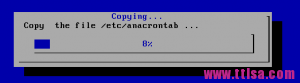 文章源自运维生存时间-https://www.ttlsa.com/linux-command/linux-dialog-shell/
文章源自运维生存时间-https://www.ttlsa.com/linux-command/linux-dialog-shell/
文章源自运维生存时间-https://www.ttlsa.com/linux-command/linux-dialog-shell/
文章源自运维生存时间-https://www.ttlsa.com/linux-command/linux-dialog-shell/
综合应用示例:
#!/bin/bash
yesno() {
dialog --title "First screen" --backtitle "Test Program" --clear --yesno \
"Start this test program or not ? \nThis decesion have to make by you. " 16 51
# yes is 0, no is 1 , esc is 255
result=$?
if [ $result -eq 1 ] ; then
exit 1;
elif [ $result -eq 255 ]; then
exit 255;
fi
username
}
username() {
cat /dev/null >/tmp/test.username
dialog --title "Second screen" --backtitle "Test Program" --clear --inputbox \
"Please input your username (default: hello) " 16 51 "hello" 2>/tmp/test.username
result=$?
if [ $result -eq 1 ] ; then
yesno
elif [ $result -eq 255 ]; then
exit 255;
fi
password
}
password() {
cat /dev/null >/tmp/test.password
dialog --insecure --title "Third screen" --backtitle "Test Program" --clear --passwordbox \
"Please input your password (default: 123456) " 16 51 "123456" 2>/tmp/test.password
result=$?
if [ $result -eq 1 ] ; then
username
elif [ $result -eq 255 ]; then
exit 255;
fi
occupation
}
occupation() {
cat /dev/null >/tmp/test.occupation
dialog --title "Forth screen" --backtitle "Test Program" --clear --menu \
"Please choose your occupation: (default: IT)" 16 51 3 \
IT "The worst occupation" \
CEO "The best occupation" \
Teacher "Not the best or worst" 2>/tmp/test.occupation
result=$?
if [ $result -eq 1 ] ; then
password
elif [ $result -eq 255 ]; then
exit 255;
fi
finish
}
finish() {
dialog --title "Fifth screen" --backtitle "Test Program" --clear --msgbox \
"Congratulations! The test program has finished!\n Username: $(cat /tmp/test.username)\n Password: $(cat /tmp/test.password)\n Occupation: $(cat /tmp/test.occupation)" 16 51
result=$?
if [ $result -eq 1 ] ; then
occupation
elif [ $result -eq 255 ]; then
exit 255;
fi
}
yesno





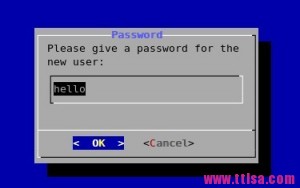
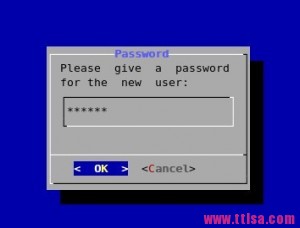
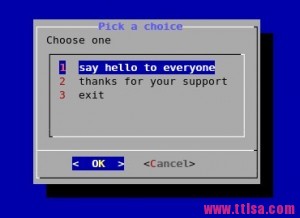
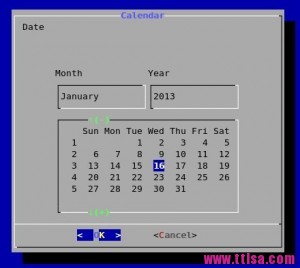
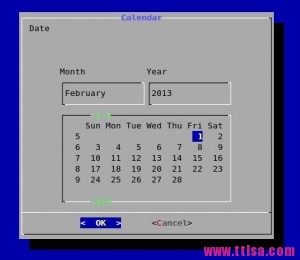
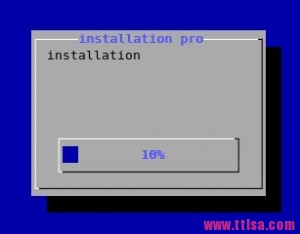

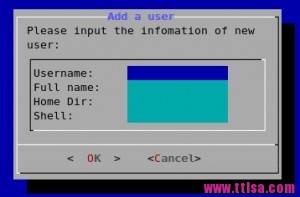
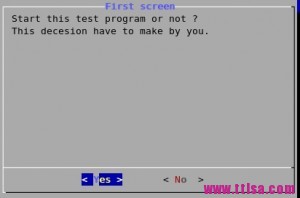


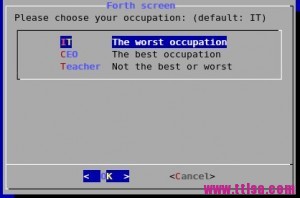

评论